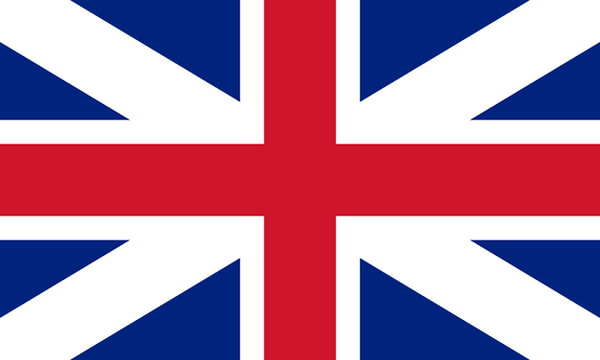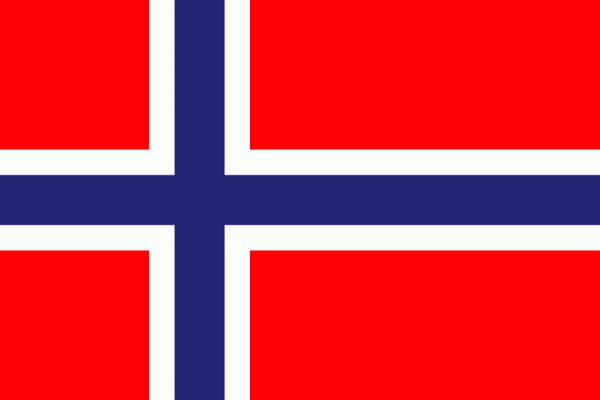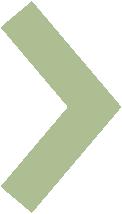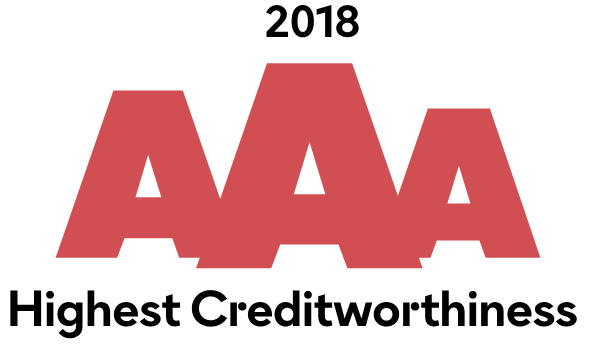Deactivate ‘Find my iPhone’
DEACTIVATE ‘FIND MY iPHONE’ ON iCLOUD
Here is an instructional film and manual for how to deactivate ‘Find my iPhone’. If you don’t deactivate this function, your case will not proceed any further. It is important that you complete each and every step!
Film
Manual
Using your computer. Do as follows:
- Go to www.icloud.com
- Log in using your Apple ID and password
- Click on ‘Find my iPhone’
- Click on ‘Erase iPhone’ and enter your password. This will erase all the content stored on your telephone. It will not erase your security back-up copy stored in iCloud
- Click on ‘All Devices’ and select the device you wish to deactivate and remove from your account
- Confirm by clicking on ‘Erase’
- Follow the three steps!
If your telephone is using WiFi, go to step 8. If WiFi is not turned on, go to step 10!
- Then click on ‘Remove from account’
- This is how it will look:
- Go to ‘All Devices’ and click on the cross.
- Check that your iPhone has been removed from the ‘All Devices’ list. FINISHED!
- Click on ‘Remove’
- Check that your iPhone has been removed from the ‘All Devices’ list. FINISHED!
DEACTIVATE ‘FIND MY iPHONE’ ON YOUR TELEPHONE
Do as follows:
- Go to ‘Settings’ and select ‘iCloud’
- Turn off ‘Find my iPhone’ by dragging the slider to the left. Enter your Apple ID
- This turns off the ‘Find my iPhone’ function
- Click on ‘Find my iPhone’
- Check that ‘Find my iPhone’ has been turned off by making sure the selection button is empty.